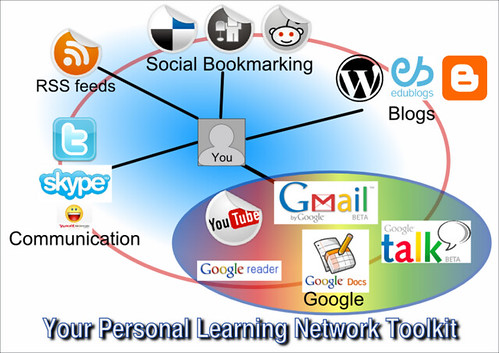Sharing a Vision
I needed to share my new vision of the role of a 21st century teacher-librarian. I wanted to share my vision with parents, teachers and administrators in my school since I can't do my job without effectively collaborating with in creating learning opportunities and experiences for students.
I find the best adult learning and dialogue in our school environment happens one-on-one, often in the hallway or staffroom. A lot of the best learning is just-in-time learning. As a result I decided to create a resource about my vision of a 21st century librarian. I wanted to create a reference resource about my role that I could direct staff and parents to as a follow-up or extension to our one-on-one conversations.
I chose to captialize on the wiki I am creating for my school. I thought if I were to share my vision I could also make it interactive and collaborative as well as open up the opportunity for ascychronous conversations. I chose the wiki also because I felt it would not be a threatening or overly novel form of technology that would scare off peers and parents. I could also use the wiki to create links to my learning blog which I thought would help illustrate some of the concepts of 21st century learning. I also hope it would help build some credibility by sharing that I grappled and struggled with these tools and despite the need to invest precious time still found them extremely valuable.
Unfortunately, I am a little disappointed with my result.I think my choice of going for a less novel presentation tool may work against generating interest. I think what I ended up with was a rather text heavy explanation of my vision. It is a bit of information overload and does require a reader to be pretty jazzed about teacher-librarianship to read the entire resource through. What it needs is a greater variety of media that provide illustrations of what I am envisioning as my role as a 21st century teacher-librarian and provide alternate ways to provide input besides just text.
Fortunately, since my presentation is a wiki, I can invite other teacher-librarians I know to collaborate with me and contribute to my wiki and hopefully create a more inviting and powerful presentation. I would like to create a VoiceThread about learning commons and another about Web 2.0 tools and put them at the top of my webpage. I think this may be more inviting and draw out more contributions.
How Far I Have Come
My greatest confidence comes from discovering that past technology skills, no matter how old, do have some transferrability to Web 2.0 tools. Yes there has been a revolution in the web but it is not devoid of connections to the original world wide web. I think all technology learners can take some comfort in this.
Some of the greatest learning aids in the past few months have been the use of content aggregators such as Google Reader, social bookmarking and blogging. The ability to sift through large amounts of information using a reader and organize through social bookmarking was a huge stress reliever and time saver.
I also found the blogging extremely rewarding. I have blogged for other courses but I think I only broke out of blogging as a mere diary of learning to the sharing of learning in the past few months. There is no doubt that when you teach a skill you greatly increase the retention of these concepts.
Where I need to Go
 I have learned a great deal about how to operate many powerful web tools but I have not learned as much about how to use them with students. My first steps have been to use these tools for personal learning and to collaborate with colleagues. Even though the course readings and the blogs of my peers were rife with ideas and suggestions on how to integrate them, I have been unable to internalize many of these suggestions because I was not knowledgeable of the tools. I think I am now ready to review and reread articles and posts about using these tools with students. I know I can start small by chosing just one idea. Taking one risk should build momentum to take many others.
I have learned a great deal about how to operate many powerful web tools but I have not learned as much about how to use them with students. My first steps have been to use these tools for personal learning and to collaborate with colleagues. Even though the course readings and the blogs of my peers were rife with ideas and suggestions on how to integrate them, I have been unable to internalize many of these suggestions because I was not knowledgeable of the tools. I think I am now ready to review and reread articles and posts about using these tools with students. I know I can start small by chosing just one idea. Taking one risk should build momentum to take many others.I also am recognizing the need to change my daily routines to allow more time for keeping up with social bookmarking, following RSS feeds and to participate in social networking activites. There is great potential to build a vibrant personal learning network which will maintain motivation to take these tools into the classroom. I am beginning to move past seeing the value of these tools to becoming convinced of their necessity.